We are here to help you!
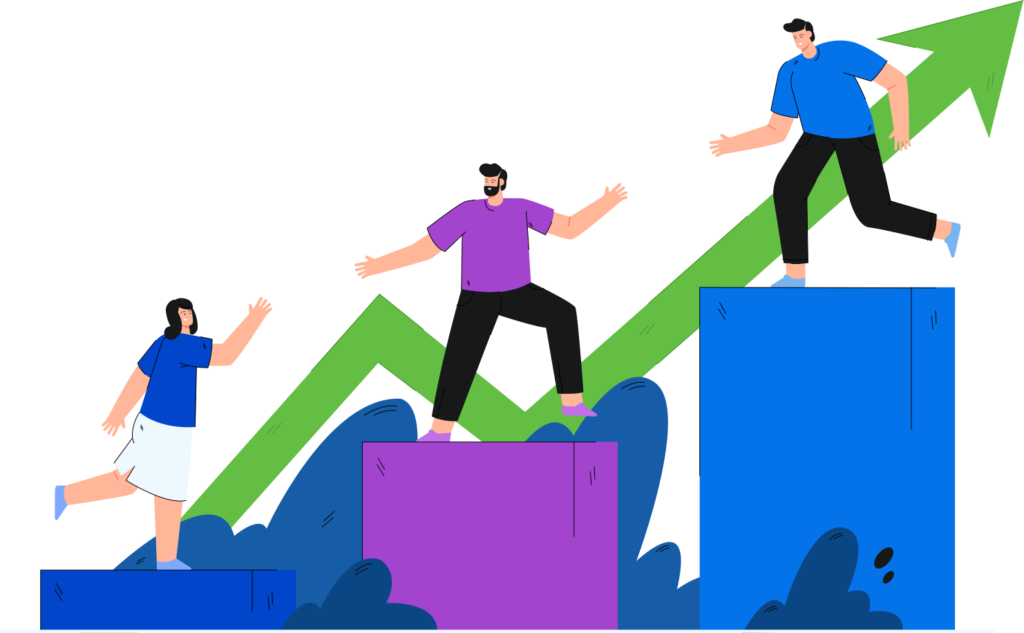
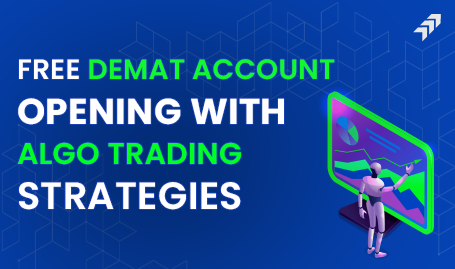
How to Connect Moneysukh to TradingView?
Connecting your broker to TradingView is very easy, you just need to use the login details of your broker to get access to your TradingView account. Below you can find the stepwise guidance to connect brokers to TradingView.
Steps to Connect Moneysukh to TradingView:
Step 1: First of all open the TradingView on your device and go to the login panel.
Step 2: Now go to the Trading Panel and click the “Trade” button on the chart or on the toolbar.
Step 3: Here you have to under the Trading Panel, click on the “Broker” tab.
Step 4: Now from this section, you can select your broker from the list of supported brokers.
Note: In case your broker is not listed, you can still connect by using the TradingView Web Platform API. Just contact us to get the API keys required to connect your broker’s account with this.
Step 5: Once you have selected Moneysukh, click on the “Connect” button.
Step 6: Here you will be asked to enter your broker login credentials.
Step 7: Just enter your username and password of your broker account.
Step 8: Now after entering the login details, you will be asked to get the permission of TradingView to access your account.
Step 9: Here you just have to Click the “Allow” or “Grant” button to give TradingView permission.
Step 10: And after allowing the permission, your broker account will be connected to TradingView.
Now you can trade directly from TradingView using your broker account. And if you prefer to use TradingView through your broker you can log in to your broker’s website where a trading facility is available and trade with this charting app.







